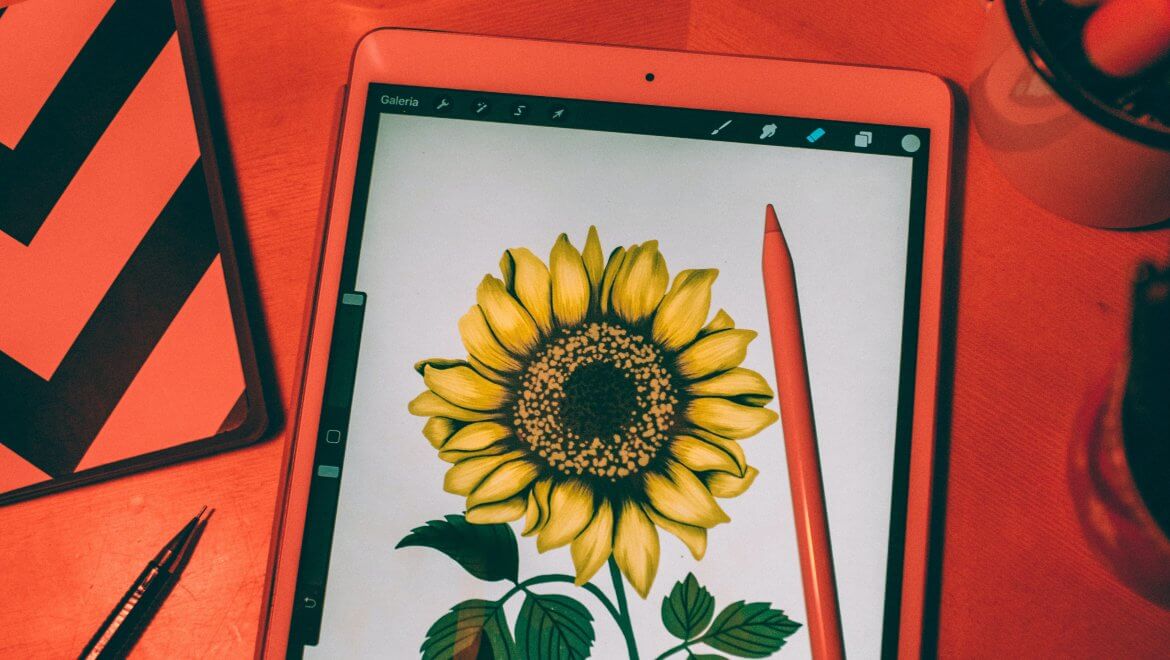In this article, you will find all the info you need to add all the fonts you like to Procreate.
To illustrate the process better, I will show step by step how to easily do that, but also how to identify fonts that you like, for free, from any source: websites, emails, newsletters, and pictures.
First, I will show you how professional users identify fonts and how you will do it too.
Secondly, you will find out how to easily add all the fonts you like to Procreate.
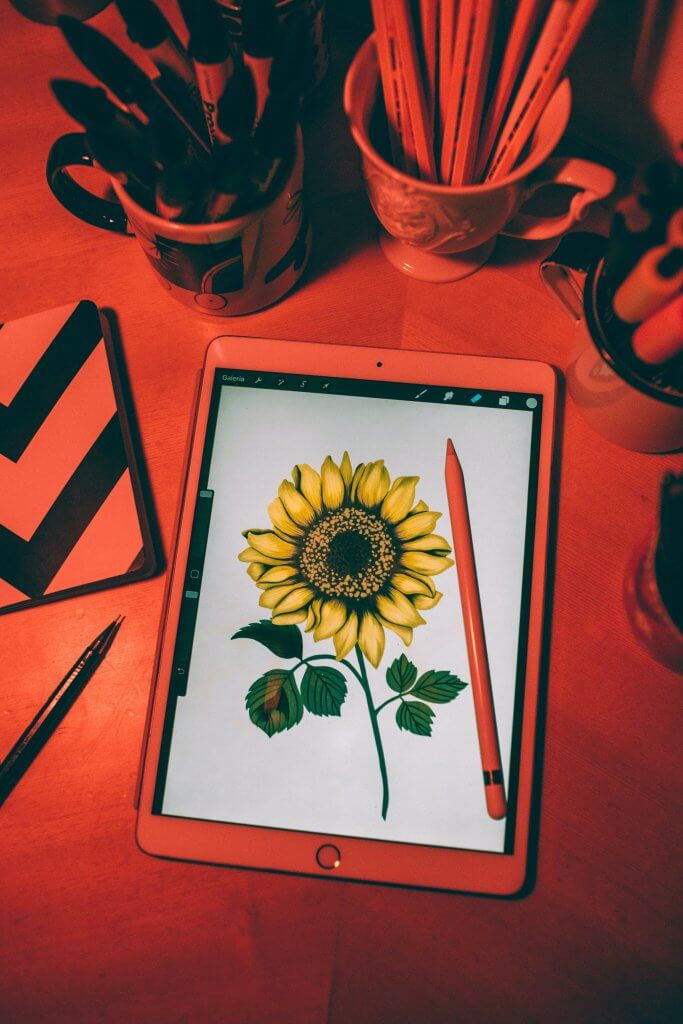
Now that you know what is this article about, let’s first discuss a bit about Procreate.
A few words about Procreate
Procreate it is the iPad’s exclusive digital illustration app, launched on the App Store in 2011. Since then, the app helped hundreds of thousands of people from all niches to create awesome illustrations. See here a part of the awesome work; this is the official page of Procreate. The quality of the illustrations is amazing, you cannot tell that an iPad software was used and not a super computer.
Famous users of Procreate
You cannot miss this information.
There are many famous users of Procreate, here are a few of them:
- Jim Lee – He is a comic artist and DC Comics co-publisher. Jim used to sketch Batman and the Joker.
- Jamea Jean – Used Procreate to design the film poster of Blade Runner 2049.
- Raphael Lacoste – The Art Director of Ubisoft and Electronic Arts.
- Doug Chiang – Created different designs for Star Wars.
Finding awesome fonts through font identification
The internet, the streets, and everything else is filled with fonts, many of them being awesome. How can you identify them and use in Procreate?
Time ago it was a difficult task to identify the fonts you liked and the results were usually not accurate.The solutions were just a few and all of them were time-consuming.
You could have asked on forums and get as many opinions as the number of users of the forum. Another option was to try to find an exact match by comparing popular fonts with the one you like. Or you could email the web master and ask.
In most cases, you couldn’t identify the font.
That era is gone.
How to identify fonts?
For several years now, there is a super software that you can use to identify fonts in just a few seconds, and the process is simple and straightforward.
The name of this software is WhatFontIs.
It was launched back in 2010 and since then, it is the best font identifier software in the world.
Why do I say that?
Here are the reasons:
- WhatFontIs has the largest font database in the world – over 620k indexed fonts.
- It is the only system that identifies both free and paid fonts.
- The software works with all font foundries, including Google fonts.
- You can use it for free and the results are accurate.
Use WhatFontIs to identify fonts from any source.
Here is how you will identify fonts from websites, emails, and newsletters
To identify fonts from these mediums, you will need to install the WhatFontIs Google Chrome Extension. It is free and the installation takes less than 1 minute.
After the software is installed, WhatFontIs icon will be in the upper right part of your screen.
Go to a website that uses a super font, click on the icon to actitvate the software, and hover your mouse over the text. You will find out instantly the name of the font. If you click on it, you will get over 60 free and paid font alternatives.
Here is now you will identify fonts from pictures
The process is very simple and straightforward.
You will take a picture of the font you like and upload it on WhatFontIs website. The awesome thing is that you can take a picture of literally any font you see and like. Imagine that you walk in the city and you see a font on a bus, or on a wall, or on somebody’s jacket. Picture it and upload it to WhatFontIs.
The first step – Upload the picture to WhatFontIs website.
Step 2 – If needed, you should crop it to help the software identify the text with more ease.
The last step – You write down the letters identified by the smart Ai software. You will skip this step if you register.
Step 4 – You find out the name of the font, if it is free or paid (you also get the price), and where to get it from. Don’t worry if you find an expensive font. The software shows you 60+ free and paid font alternatives for each identified font.
The process is extremely simple and fast.
How to add all the fonts you like to Procreate
Now that you know how you can easily identify fonts and built your own library of awesome fonts, let’s see how you can easily add them to Procreate so you can use them in your upcoming projects.
Here are the easy to follow steps:
1- Have near you the names of the fonts that you just identified.
2. Access from your Ipad the WHATFONTIS website
3- Go on the Fonts page.
4. Write the font name that you would like to download.
5. The file is .zip format so you must extract the files with the Izip app for example) you click and choose IZip or the file extraction app you have.
6- The files will be extracted in .otf or .ttf format, choose one of the two, the one you want.
7- When touching the file, select “open in” and select the PROCREATE icon.
8- You will see that it matters, and that’s it, you have it ready to use from adding text — edit text
9-Once in “edit text” you can change the color of it by clicking on the color disk.
Conclusions
As you know, Procreate is a super piece of software but even so, you should supercharge it with all the fonts that you like.
It is so simple to add the fonts you like, no matter where you saw them, on websites, newsletters, emails, websites, and pictures.
Add all the fonts you like to Procreate.