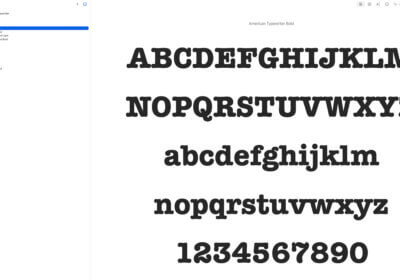Even if you haven’t heard of kerning, you probably use it many times in your life. Below you will find everything you need to know about kerning in Microsoft Word.
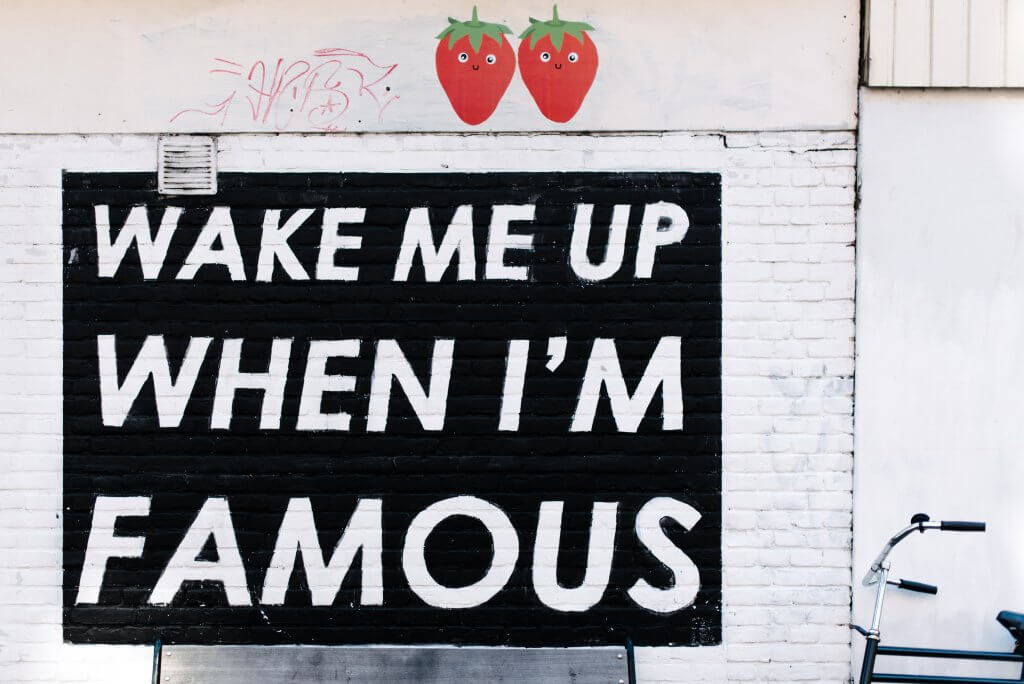
Table of contents:
- What is kerning?
- Kerning purpose
- Improper use of kerning – examples included
- How to use kerning in Microsoft Word
What is kerning?
Kerning is the process of adjusting the spacing between characters in a font. With kerning, you can adjust the space between individual letter forms.
Each font has its own default kerning. While some fonts will have the right space between certain letters, others will not.
Here is an example.
The word vase in Arial font.
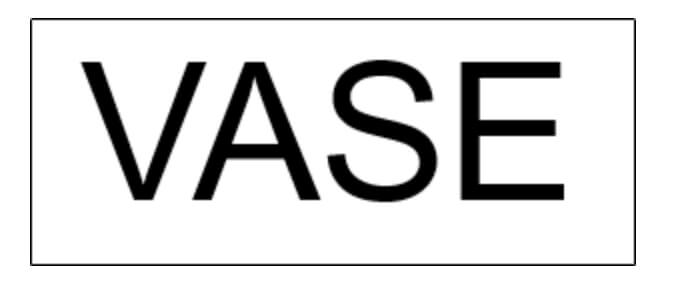
The word looks great because the spacing between letters is equal.
But here is the same word in Californian font.
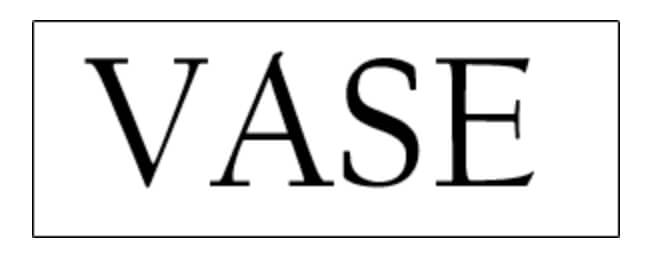
Exactly as in the examples from BoredPanda, where the spacing between some letters ruined the text, here we can see a large distance between the letters V and A.
It makes the word look very weird.
Now imagine the whole text using this font. It will make the text unappealing and hard to read.
What if your favorite book uses this font? Would you read it? Probably yes, because it is your favorite book and you are curious to read, but what about another book?
Try to read the Bible and you will understand even better the importance of kerning and fonts. Most bibles that I had in my hands, had very small texts and terrible kerning. In plus the used words are hard to read.
The result?
An extremely hard to read book. This is the number 1 cause why people don’t read the Bible.
Kerning purpose
In simple words, kerning will help you better communicate with your audience. Its purpose is to make texts easily readable.
You should speak with clarity to your audience, and the only way to do that is to properly use kerning.
If the Bible would use the right kerning, font, and text size, it would be read by many more people.
Improper use of kerning – examples included
When you don’t pay attention to the letters and space between them, bad things can happen.
Check these 37 examples of improperly kerning use so you can better understand what do I mean.
You don’t want such errors on your website or document.
How to use kerning in Microsoft Word?
There are 2 ways of adjusting kerning in Microsoft Word.
Adjust kerning manually
There are only 5 easy-to-follow steps to manually adjust kerning
- Select the text.
- Next, in the “Home” tab, click the small expansion icon in the bottom-right corner of the “Font” group to launch the “Font Dialog Box,” or just press Ctrl+D (Cmd+D on Mac).
- The “Font” window will appear. In the “Advanced” tab, click the box next to “Spacing” to display a list of spacing options. You have three options to choose from:
- Normal: The default spacing.
- Expanded: Increase the amount of space between characters.
- Condensed: Decrease the amount of space between characters.
- After you select the Spacing, you can adjust it even further, manually. This can be found in the right part.
- Click ok.
Adjust kerning automatically
Keep in mind when automatically adjusting kerning that this option reflects the text entered after you enabled this setting.
If you wrote the text already, you will have to select it before making the setting.
Here are the 5 steps for automatically adjusting the kerning:
- Lanch the “Font Dialog Box” (Ctrl+D on Microsoft Windows and Cmd+D on Mac).
- Go to the “Advance” tab.
- Adjust the “Spacing” by clicking up and down arrow next to the “By” box.
- Now you have to check the box next to “Kerning For Fonts” and input the font size.
- Click ok.
Conclusions
Hope we covered everything you need to know about kerning in general and in Microsoft Word.
Adjusting kerning is an extremely important part that you should never skip. You have to carefully inspect all the texts and adjust the spacing properly so you can help people read with ease and understand right away the meaning of the words.
It won’t take much and the return of your time investment will be high. You will get a happy audience that will convert.