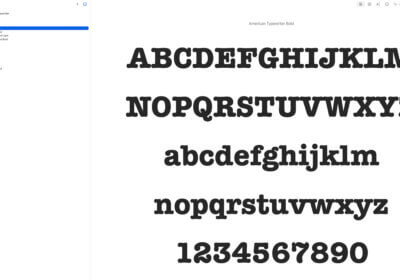This article will show you how to create engaging emails from your iPhone. This is the easiest-to-follow guide in 2024.
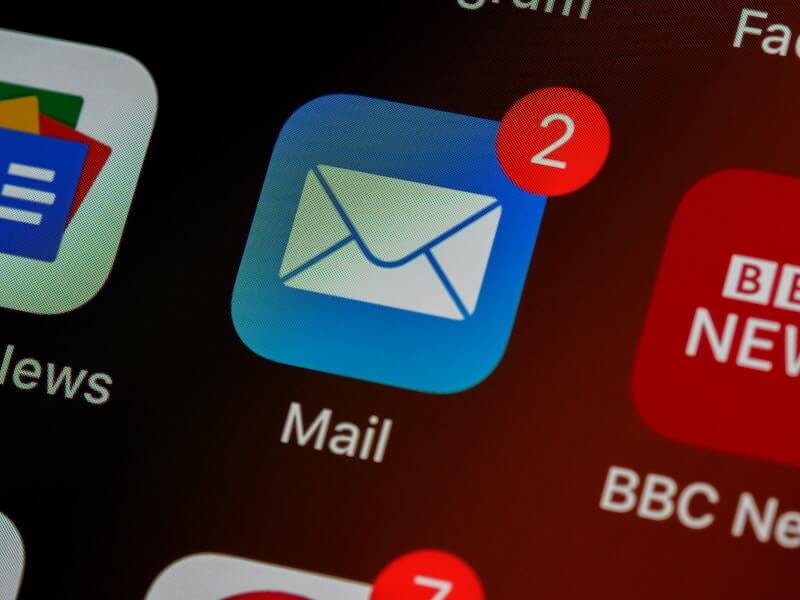
Most of the time, all we have is our iPhone and we have to use it to create engaging and professional emails, send invoices, edit Excel files, create presentations, and everything else.
If you are as I was some time ago, probably you postponed many emails because you thought that sending them from your iPhone is highly difficult and you don’t have all the options you need to do the job correctly.
For many years, I wasn’t using my iPhone at its maximum capability and I was making my life harder when the phone was offering everything, I needed to make my life much simpler.
So here is everything you need to know to create engaging and professional emails from your iPhone.
How to create engaging emails from your iPhone
I will show you what to do step by step.
The first thing is to complete these lines:
– To:
– Cc/Bcc:
– Subject:
For the first two lines, you will just insert the email addresses.
But for the subject line, to create engaging and professional emails, you will need the right subject line.
Subject line
We will divide the subject line in 4 aspects:
Length
The length of your subject line should be around 41 characters.
Now I won’t recommend you to count the letters, but to have in mind that you want your subject line to be as short as possible.
Adapt your subject line
Adapt your subject line to the person who receives your email.
On topic subject line
Use a subject line that is short and easy to understand.
Don’t make your receiver click your subject line just by using flashy words.
Writing the content
Now you will have to write the content.
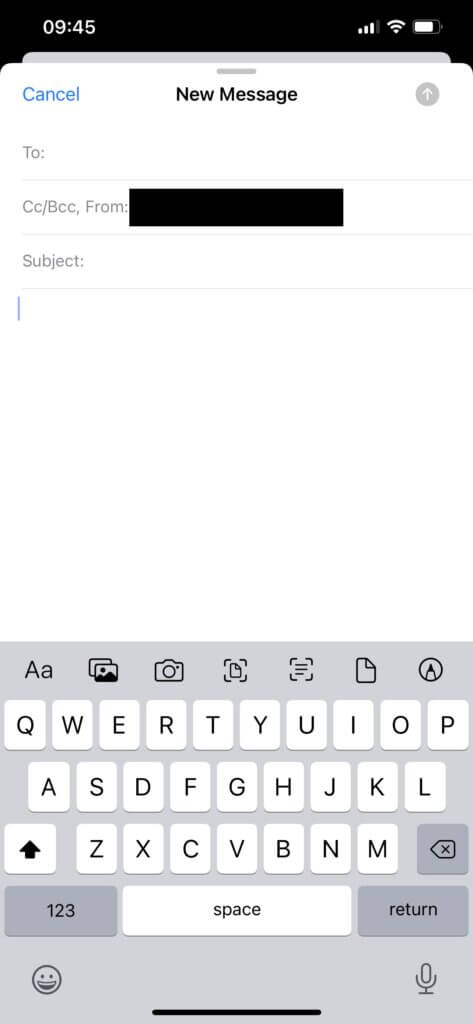
But you can do much more than simply write your email.
In this order, you can change fonts and text size, colors, etc., add photos and videos, make a picture and add it to your email, scan a document and add it, scan text, add files, and add drawings.
Let’s take them step by step.
Fonts
When click on Aa icon, the following screen will open up.
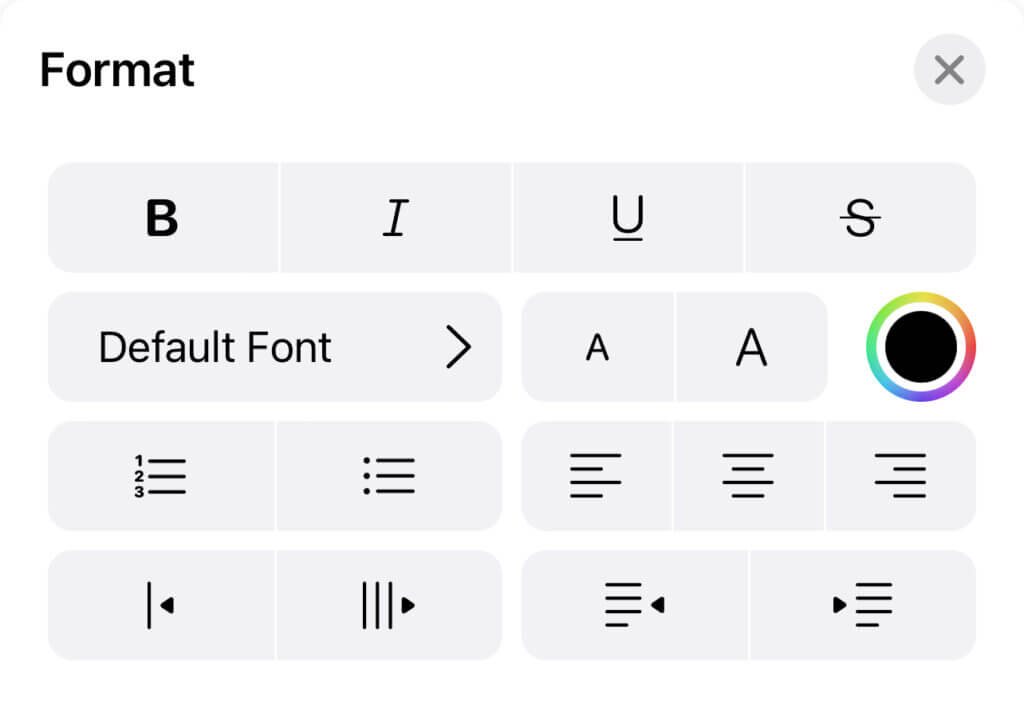
As you see, there are lots of things that you can do to your email text.
You can bold the text, make it Italic, underline it, strikethrough it, and much more.
You even can make your text smaller or larger, you can use different colors and fonts, and you can easily arrange the text as you want.
There are over 70 default fonts to choose from.
So, you can use a font for headings and another font for paragraphs.
There are unlimited options.
Adding photos and videos
There are 2 ways to add photos and videos, you can simply click on the icon that you can easily find on the bottom of your screen, or after a long press, you click on Insert Photo or Video.
Have in mind that when the screen opens up, you will have to press on All photos and select Albums, and then Videos, to insert a video.
Many people think they can insert just a Photo because everywhere they look on the screen, they see just Photos.
Take a photo and add it
If you need to take a new photo and add it to your email, you can also do that using the following icon – the camera icon.
Scan documents and add them to your email
I love this function.
Your iPhone can easily scan a document and add it to your email in a matter of seconds.
Click the scan document icon and use your camera to scan your document.
Scan text
The next icon will help you scan text and add it to your email.
You can easily scan the text from a label for example or from a document.
Add files
If you want to add files to your email, click on the document icon and select the file you want to add.
Drawings
The last icon will help you do a drawing and add it to your email.
The drawing software lets you do lots of things:
– Add a description
– Text
– Signature
– Magnifier
– Add shapes
– Change colors
– And more.
________________
Using all of the above options, you can create engaging emails exactly as you do on your computer.
And the good thing is that you will send engaging emails from wherever you are.
Conclusions
iPhones (and other smartphones too) are awesome, especially when we use them much closer to their capabilities.
Now that you know how to create engaging emails from your iPhone, don’t postpone emails and send them from any place you are.