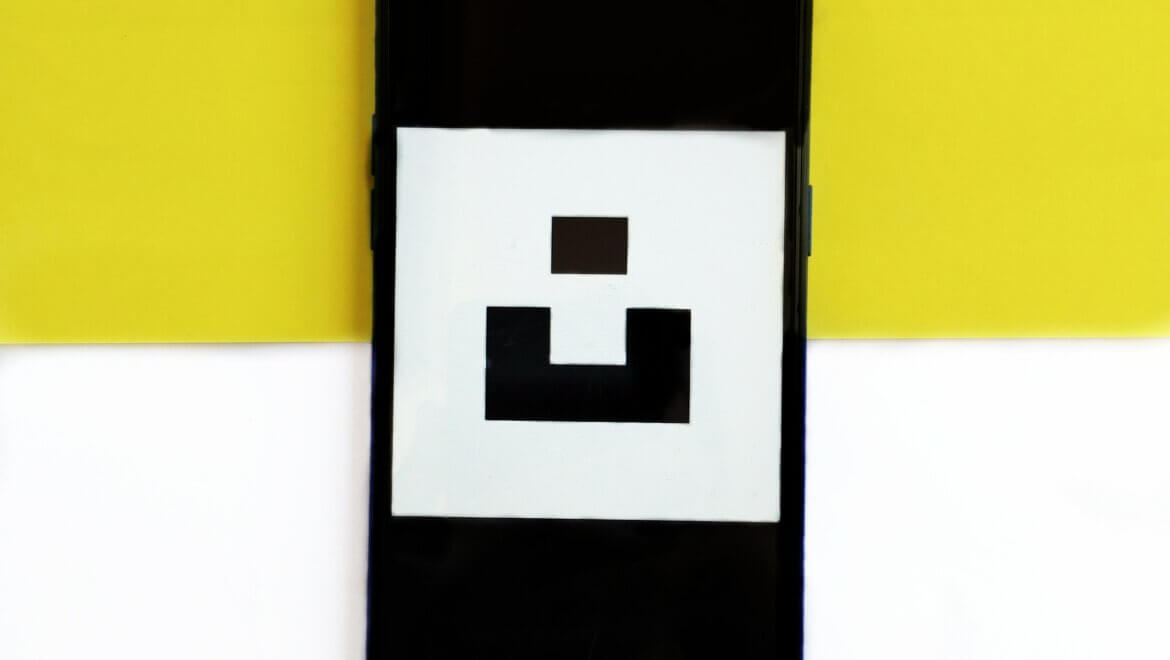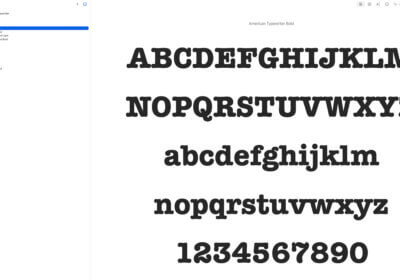Here is how to change font style on Android smartphones like Samsung, Xiaomi, and others.
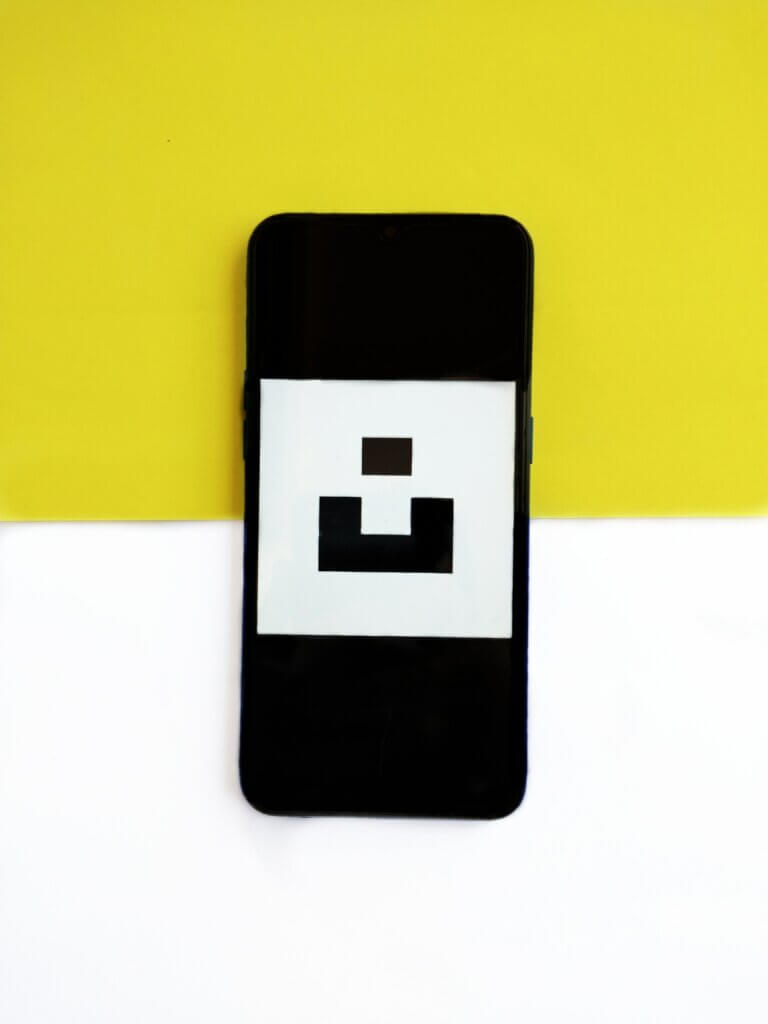
The process is very similar for all of them.
In plus, I will show you how to change font style on Android phones using 3rd party highly popular app.
The guide is very simple to follow, even for persons like our parents who might not have huge experience in doing all kind of things with their mobile phones.
How to change font style on Android smartphones likes Samsung, Xiaomi, and others
We start with Samsung smartphones as they are probably the most popular Android devices in the world.
Samsung smartphones
Here is the quick way to change font style on Samsung phones:
- Go to the Settings app > Display > Font size and font style
- Now tap the Font style option
- Choose from a high diversity of font styles
If you are looking for additional fonts, you can easily get them from your Galaxy Store app.
Xiaomi smartphones
I find the process even easier for Xiaomi smartphones.
- Go to the Themes app
- Now go to the profile option – you’ll find it on the bottom right part of your screen
- Tap onFonts
- Now tap on the font you wish to change
To download new font styles on Xiaomi, do the following:
- Go to the Themes app
- Now, tap on the fonts tab on the bottom right
- Select the font you want to download and hit the ‘Download’ option
- After the fond has been downloaded, hit on apply
- The font style will be changed on your device
Realme smartphones
For all you with Realme mobile phones, follow these steps:
- Go to the Theme Store app
- Tap on the Font tab, it in the centre of your screen
- Choose the font style you want, and hit Apply
- Now, you should see the font style change system-wide
Vivo smartphones
As for Vivo devices, you start to change the font style by going to Themes app.
- Tap on Fonts on the upper central side
- Now tap on the font style you want to apply
- At this last step, simply apply the font, if it’s free, or opt for a free trial (which applies the font for 5 minutes). Keep in mind that most of the fonts on the Theme Store are paid.
OnePlus smartphones
After the OxygenOS 12 update, the ability to change the font style has been tweaked a little bit on OnePlus smartphones.
These are the steps you need to follow:
- Open the Settings app.
- Go to Personalization –> Font & display size.
- Now, tap on the “More” option besides Roboto and OnePlus Sans.
- Pick a font and tap on “Apply” or “Free Trial” to experience it. The free trial is valid for 5 minutes.
Most of the fonts are premium and you have to pay for them.
Now I’ll show you how to use 3rd party apps to change font style.
How to change font style on Android phones using the most popular 3rd party app
The most popular 3rd party app you can use on your Android smartphone to “play” with font styles is Nova Launcher.
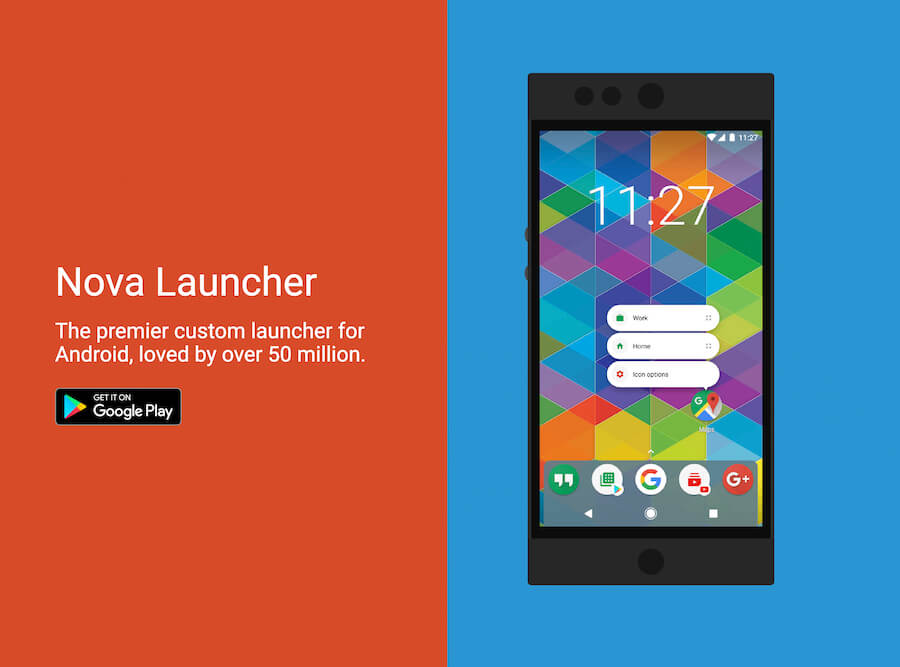
It is used by over 50 million people from all parts of the world.
Here is how to use Nova Launcher:
- Download the Nova Launcher from the Play Store
- Now set up the launcher
- After setting up the launcher, tap and hold the home screen, then tap on settings
- Tap on ‘Home Screen’
- Choose ‘Icon Layout’
- Now, tap on the dropdown under ‘Font’.
- Select the font style you want to choose
- The font will appear on the home screen
- If you want to change the font of folders and app drawer, you will have to individually go to App drawer and Folders tab and change the font style, under icon layout in the Nova launcher settings
Conclusions
Changing font style on Android smartphones is very simple, no matter how you do it (from the phone settings or by using a 3rd party app).