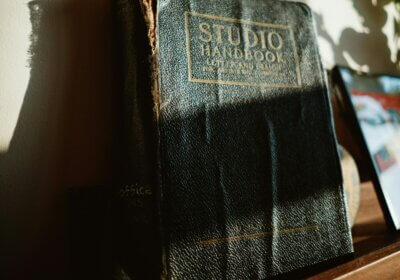Learn how to easily customize fonts on your Xiaomi mobile phone.

There are just 5 steps that you need to follow and you don’t need any special skills or experience to properly do it.
Step 1: Install a Custom Font App
The first step in customizing fonts on Xiaomi mobile phones is to install a custom font app. There are several font apps available on the Google Play Store that you can use, such as iFont, FontFix, or HiFont.
Once you’ve downloaded and installed the font app of your choice, open it and follow the on-screen instructions to allow the app to access your device’s files.
Step 2: Download and Install Custom Fonts
After you’ve installed a custom font app, you’ll need to download and install custom fonts. There are several websites that offer free font downloads, such as dafont.com or fontsquirrel.com.
Once you’ve found a font you like, download it to your phone and extract the font file (usually a .ttf or .otf file). Save the font file to your phone’s internal storage or SD card.
Open the custom font app you installed in Step 1, and navigate to the “Local” or “Files” tab. Find the font file you just downloaded and select it. The app will then ask you to confirm the installation of the font.
Step 3: Apply the Custom Font
Once you’ve installed the custom font, it’s time to apply it to your Xiaomi mobile phone. Here’s how you can do it:
- Go to your device’s “Settings” menu.
- Scroll down and select “Display.”
- Tap on “Font.”
- Choose the custom font you just installed from the list of available fonts. If the font does not appear in the list, restart your phone and try again.
- Once you’ve selected the font, your phone will apply it immediately.
Step 4: Customizing Font Size and Style
In addition to installing custom fonts, you can also customize the font size and style on Xiaomi mobile phones. Here’s how you can do it:
- Go to your device’s “Settings” menu.
- Scroll down and select “Display.”
- Tap on “Text Size.”
- Drag the slider to adjust the font size to your preference.
- To change the font style, go back to the “Display” menu and select “Font Style.”
- Choose from the available font styles to change the look of your phone’s text.
Step 5: Troubleshooting Font Issues
If you experience any issues with custom fonts on your Xiaomi mobile phone, there are a few things you can try to fix the problem. Here are some troubleshooting tips:
- If the custom font doesn’t appear in the list of available fonts, make sure you’ve saved the font file to your phone’s internal storage or SD card.
- If the font still doesn’t appear in the list, restart your phone and try again.
- If the font causes any issues with your phone’s performance, such as slowing it down or causing apps to crash, uninstall the font and try a different one.
- If you’re experiencing any other issues with your Xiaomi mobile phone, such as freezing or crashing, try clearing the cache and data for the font app you’re using or performing a factory reset.
Conclusion
Customizing fonts on Xiaomi mobile phones is a great way to give your device a unique look and feel, and in plus it is simple.
By following the steps outlined in this article, you can easily install and apply custom fonts to your phone.
Remember to always download fonts from reputable sources and to be careful when installing apps from unknown sources.
Happy customizing!