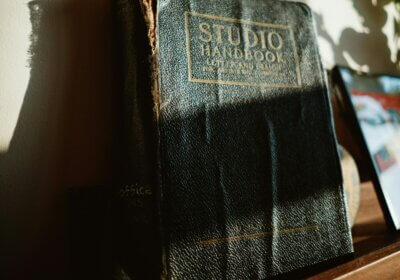There are times when you want to block Windows from downloading fonts and fonts data from catalogs automatically from 3rd party providers.

If you are in this situation, the following simple-to-follow guide will help you prevent Windows from automatically downloading fonts. The guide can easily be followed by people with 0 experience in doing complicated stuff on their computers. I will show you 2 simple ways of achieving the same, blocking Windows from automatically downloading fonts and fonts data catalogs.
It doesn’t matter why you want to stop Windows from doing automatic updates. A simple reason is that you want to stop this software do things on its own.
Another reason, which is the stronger, is that many viruses are getting in our computers through font files. To say at the least, some font files might contain malicious code.
And yes, most antivirus software cannot detect them in font files. Always pay attention to what you install.
Let’s first find out what is font catalog data and how does it work.
What is font catalog data?
Before starting with the guide, I will explain to you what is font catalog data.
A font catalog data is a temporary file that is also gets installed when you add a new font to your computer.
The catalog is used for fonts updates and for finding new fonts from that particular provider.
All these font catalogs are checked periodically by Windows, Adobe, and all the others.
Block Windows from downloading fonts and fonts data catalogs automatically
Here is what you need to do to allow or block Windows from downloading fonts catalog.
I will show you two ways of doing it.
Using the Local Group Policy Editor
- Press Win+R to open the Run dialog.
- Type gpedit.msc and hit the Enter button.
- Navigate to Fonts in the Computer Configuration.
- Double-click on the Enable Font Providers setting.
- Select the Enabled option to allow and the Disabled option to block.
- Click the OK button.
- Restart your computer.
Using the Registry Editor:
- Press Win+R > type regedit > press the Enter button.
- Click the Yes option.
- Navigate to System in HKLM.
- Right-click on System > New > DWORD (32-bit) Value.
- Name it EnableFontProviders.
- Double-click on it to set the value data.
- Enter 1 to allow and 0 to block downloading fonts catalog.
- Click the OK button.
- Restart your computer.
How do I remove downloaded fonts from Windows?
To remove downloaded fonts from Windows 10 and Windows 11, you need to use the Fonts settings panel in Windows Settings.
For that, search for fonts settings and open the corresponding search result. Then, choose a font you want to uninstall or remove, and click the Uninstall button.
Conclusions
Windows is a very powerful and more important, a very reliable platform.
The only thing that many users find it irritating is the fact that Windows is doing tons of things on its own. This is why it is very easy to use by people without experience or by people that don’t care at all about what the operating software is doing.
These people, me included, want just a strong software that they can use to do their jobs, hobbies, or whatever they want.
But I also easily understand why you don’t want Windows to make everything by itself.
That is why I wrote this guide that shows you how to quickly block Windows from downloading fonts and fonts data catalogs automatically.
Please share it with your friends, helping me spread out the word.